Updated Mobile Maps
Posted by Bikeverywhere, July 29th, 2017 3 responses
Updated two mobile maps today on Avenza. The updated Twin Cities Bike Map includes the Nine Mile Creek and the Spring Lake Park Trails mentioned in earlier posts plus numerous smaller changes and tweaks not mentioned in Facebook posts.
The updated Twin Cities Bike Trails map now shows all trails that have been added or tweaked since this map was last updated in January of 2016.
If you’ve purchased either of these maps in the past, you can download the updated maps for free.
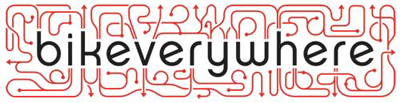
July 29th, 2017 at 12:14 pm
Hi Doug, I am again going thru my 2-3X per year confusion trying to figure out how to get the update you just published. It happens with every update where I cannot remember the round about process I followed to update my phone last time around. What am I missing? I don’t find links or I find links that lead to links that go back to the first one. Or I jump over to Avenza and find more links back to bikeverywhere. The map on my phone says it has the Jan 2017 data. I’d like to get the July update.
Can you provide a link that gets me right to the download or post instructions on the steps I should follow (preferably ever time you release an update). I love your maps but something about this is not intuitive! Thanks for your help. -Dave in Bloomington
July 29th, 2017 at 2:37 pm
Hi Dave,
Thanks for the heads up. I work with the maps so often that I forget that others aren’t as comfortable with Avenza as I am. The update process is straight forward. The screen shots and instructions below are for an Android phone. If this doesn’t work for you, let me know. I’ll create instructions for Apple phones.
1. Open the Avenza app. You will see the lists of maps that you already have on your phone.
2. Look for the shopping cart. On Android phones it is at the top of the screen. Click on it.
3. You will see all of the Avenza maps available in the Metro area. In the search box, type in Bikeverywhere. Hit return.
4. The map will show a more limited selection.
5.If you prefer to see a list instead of the icons on the map, click on the orange button in the lower right corner. One option i “View as List.” Click on that and scroll through the list of Bikeverywhere maps. Click on the map you want.
6.You will get a notice that the map has already been downloaded. Click yes to download it again.
7. After the map has downloaded, you will have two versions of the map on your phone. You can delete the older version if you haven’t saved placemarks or routes that you want to keep.
I hope this helps. Let me know if you have any problems.
July 31st, 2017 at 10:33 pm
Thanks! That worked. It is a little different on the iPhone and confusing either due to the way Avenza wrote their app or how the iPhone install function works. The previous map version is correctly listed as INSTALLED and the trick to reinstall it is to click on the INSTALLED button which then changes to INSTALL NOW. Click again on that button and the “download again” dialogue appears. Further confusion after the reinstall since you now have two maps with identical names and no way to tell them apart. Although you click Edit to rename them or delete one. To tell them apart, open each and click on the (i) icon to see the full description including update date.
I suspect this confusion is mostly an app design issue from Avenza. Perhaps you can encourage them to make versions numbers or dates clearer and also add a reinstall new version button.